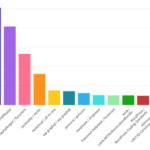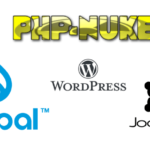How to Customize WooCommerce via PHP begins with understanding hooks and filters, the backbone of WooCommerce’s extensibility, ensuring seamless integrations and modifications.
Why Customize WooCommerce with PHP?
Customizing your WooCommerce online store with PHP allows you to tailor and extend its functionality to meet your unique business needs. By utilizing PHP, you gain greater control over WooCommerce’s architecture and improve the overall user experience. Whether it’s modifying template files, harnessing the power of hooks, or creating custom PHP functions, there are numerous ways to customize WooCommerce with PHP.
PHP is a powerful tool that can enable you to create a unique and personalized shopping experience for your customers. With PHP for WooCommerce customization, the possibilities are endless. Whether you’re a seasoned developer or just starting with WooCommerce PHP development, customizing your online store with PHP is a great way to improve its performance and stay ahead of the competition.
Getting Started with WooCommerce PHP Customization
If you’re looking to customize your WooCommerce online store using PHP, you’ll need to start with a basic understanding of the language and WooCommerce’s underlying architecture. But don’t worry, getting started with WooCommerce PHP customization is easier than you might think.
The first step is to set up a development environment. This involves installing a local server on your computer where you can develop and test your customizations before pushing them to your live site. There are various options available, such as XAMPP, WAMP, or MAMP, depending on your operating system.
With your development environment set up, you’ll need to access WooCommerce’s template files. These files dictate how your online store looks and functions. You can access them through your WordPress dashboard by going to Appearance > Theme Editor and selecting the WooCommerce plugin. However, it’s essential to note that modifying template files directly is not recommended, as any changes may be lost with future WooCommerce updates.
Instead, it’s best to use a child theme or custom plugin to house your customizations. This way, you can ensure that your code remains intact with future updates and won’t interfere with other plugin functionality.
Finally, it’s crucial to understand WooCommerce’s hook system. Hooks allow you to insert custom PHP code at specific points in WooCommerce’s execution flow. For example, adding code to the ‘woocommerce_before_cart_table’ hook will execute your code before the cart table on the cart page.
By familiarizing yourself with hooks, you can begin to leverage their power to customize WooCommerce in exciting and innovative ways.
Customizing WooCommerce Templates with PHP
Modifying WooCommerce’s template files is a powerful way to customize your online store. By using PHP, you can make changes to templates such as the product page, shop page, and checkout page, giving your store a unique look and feel. Here are some ways you can customize WooCommerce templates with PHP:
Customizing the Product Page
The product page is arguably the most critical page on your e-commerce store. By customizing this page, you can create an exceptional shopping experience that keeps customers coming back. Using PHP, you can modify the product page’s layout, display specific product information, add custom fields or buttons, and more.
Customizing the Shop Page
The shop page is where customers browse and search for products on your online store. With PHP, you can customize this page to display products in a specific order, add filters or sorting options, display product categories in a unique way, and more. This customization can enhance your customers’ shopping experience and make it easier for them to find the products they want.
Customizing the Checkout Page
The checkout page is where customers complete their purchase. By customizing this page with PHP, you can create a streamlined checkout process that suits your business needs. You can add custom fields or buttons, remove unnecessary fields, customize the order review section, and more. These modifications can improve the checkout process and reduce cart abandonment rates.
Code Example
Here are some code examples to help you get started with customizing WooCommerce templates via PHP:
Customizing WooCommerce Templates via PHP
1. Locate the Template File: WooCommerce templates are located in the woocommerce plugin directory under templates. For example, the single product template is located at woocommerce/templates/single-product.php.
2. Override the Template in Your Theme: To customize a template, you don’t edit the files directly in the plugin folder. Instead, you copy them to your theme and make your changes there.
For instance, to override the single product template:
- Create a
woocommercedirectory in your theme. - Copy
single-product.phpfrom the WooCommerce plugin to thewoocommercedirectory in your theme.
The path in your theme should look like this: your-theme/woocommerce/single-product.php.
3. Customize the Template:
Let’s say you want to add a custom message above the product title.
// Inside your-theme/woocommerce/single-product.php
// ... other code ...
do_action( 'woocommerce_before_single_product_summary' );
// Add your custom message here
echo '<div class="custom-message">This is a featured product!</div>';
// This is where the product title and other details are displayed
wc_get_template_part( 'content', 'single-product' );
// ... other code ...Explanation:
- We used the
do_action('woocommerce_before_single_product_summary');hook, which is triggered before displaying the product summary (title, price, etc.). - Right after this action, we added our custom message using a simple
echostatement. - The
wc_get_template_part('content', 'single-product');function call is where WooCommerce displays the product details.
4. Style Your Custom Message (Optional):
You can add custom CSS to style your message. This can be added to your theme’s style.css file.
.custom-message {
background-color: #f9f9f9;
padding: 10px;
border: 1px solid #e9e9e9;
margin-bottom: 15px;
font-size: 16px;
}5. Test Your Changes: Always ensure you clear any caching plugins or server caches after making changes to see the updates. Visit a single product page on your WooCommerce site to see the custom message in action.
Pro Tip: Always use a child theme when making changes to ensure your customizations aren’t lost when updating your main theme.
By utilizing these code example, you can start customizing your WooCommerce templates with PHP in no time.
Harnessing the Power of WooCommerce Hooks
WooCommerce hooks allow developers to customize the functionality of WooCommerce by injecting their custom PHP code at specific points in its execution process. This powerful feature can be leveraged to create unique and personalized experiences for your customers, enhancing the overall user experience of your online store.
There are primarily two types of hooks available for developers: actions and filters.
Actions are triggered at specific points during the execution process, enabling developers to insert custom code to modify or enhance the functionality of WooCommerce. Actions can be used to add new features or modify existing ones.
Filters, on the other hand, are used to modify the data or output generated by WooCommerce. Filters allow developers to manipulate the default behavior of WooCommerce by modifying the output data or parameters.
By utilizing these hooks, developers can customize WooCommerce to meet their specific business requirements and deliver a unique shopping experience to their customers. The possibilities are endless!
Extending WooCommerce with Custom PHP Functions
In addition to modifying templates and utilizing hooks, you can also extend the functionality of WooCommerce by creating custom PHP functions. Custom functions can be used to improve the performance, add new features, or modify existing features of your online store.
To create your own PHP functions for WooCommerce, you need to have a basic understanding of PHP programming language. Additionally, you need to know the workflow and structure of WooCommerce’s underlying architecture.
After you have mastered the basics, you can create your own custom functions using the PHP programming language. The functions can be used to modify or add new features in WooCommerce. For example, you can create a custom function that displays a message to the customer after they complete the checkout process.
To add your custom function to WooCommerce, you will need to add the code to your theme’s functions.php file or create a new plugin. Once added, the function will run at the specified point in the execution flow of WooCommerce.
Creating a Custom Function for WooCommerce
The following is an example of a custom PHP function that modifies the behavior of a WooCommerce feature. This function removes the default Sorting dropdown from the Shop page and replaces it with a custom set of options.
Customizing WooCommerce Sorting Dropdown
1. Remove Default Sorting Options:
First, we’ll need to remove the default sorting options provided by WooCommerce. We can achieve this by using the woocommerce_catalog_orderby filter.
function custom_remove_default_sorting($options) {
unset($options['menu_order']); // Remove "Default sorting"
unset($options['popularity']); // Remove "Sort by popularity"
unset($options['rating']); // Remove "Sort by average rating"
unset($options['date']); // Remove "Sort by latest"
unset($options['price']); // Remove "Sort by price: low to high"
unset($options['price-desc']); // Remove "Sort by price: high to low"
return $options;
}
add_filter('woocommerce_catalog_orderby', 'custom_remove_default_sorting');2. Add Custom Sorting Options:
Now, let’s add our custom sorting options. We’ll continue using the woocommerce_catalog_orderby filter.
function custom_add_custom_sorting($options) {
// Add custom sorting options
$options['custom-option-1'] = 'Custom Option 1';
$options['custom-option-2'] = 'Custom Option 2';
return $options;
}
add_filter('woocommerce_catalog_orderby', 'custom_add_custom_sorting');3. Implement Custom Sorting Logic:
Now, we need to implement the logic for our custom sorting options. We’ll use the woocommerce_get_catalog_ordering_args filter.
function custom_sorting_logic($args) {
if (isset($_GET['orderby'])) {
switch ($_GET['orderby']) {
case 'custom-option-1':
$args['orderby'] = 'meta_value_num'; // Example: sort by a numeric meta value
$args['order'] = 'asc'; // Example: in ascending order
$args['meta_key'] = '_custom_meta_key_1'; // Replace with your meta key
break;
case 'custom-option-2':
$args['orderby'] = 'meta_value'; // Example: sort by a string meta value
$args['order'] = 'desc'; // Example: in descending order
$args['meta_key'] = '_custom_meta_key_2'; // Replace with your meta key
break;
}
}
return $args;
}
add_filter('woocommerce_get_catalog_ordering_args', 'custom_sorting_logic');Explanation:
- We first removed the default sorting options provided by WooCommerce.
- Then, we added our custom sorting options to the dropdown.
- Finally, we implemented the sorting logic for our custom options. In this example, we used meta values for sorting, but you can customize this logic based on your needs.
Pro Tip: Always test your changes on a staging site before applying them to a live site to ensure everything works as expected.
Enhancing WooCommerce Performance with PHP
Ensuring your WooCommerce website runs efficiently is crucial for providing a seamless shopping experience to your customers. By leveraging PHP, you can optimize and enhance your site’s performance. Here are some techniques you can use:
Caching
Implementing caching can significantly improve the speed and performance of your WooCommerce store. This involves storing frequently accessed data, such as product details and categories, in memory or on disk. By doing so, your website can retrieve this data faster, reducing the need for repeated database queries.
Minimizing Database Queries
Database queries can be a significant bottleneck for website performance, particularly during peak traffic times. By minimizing the number of database queries your website makes, you can reduce load times and improve overall performance. Consider using plugins like Query Monitor to identify slow and unnecessary queries, and optimize your code to reduce database access.
Optimizing PHP Code
Optimizing your PHP code can have a significant impact on your website’s performance. This involves reducing code bloat, eliminating unnecessary code, and leveraging PHP’s built-in functions and features to streamline your codebase. Consider using tools like Xdebug and Blackfire to identify and fix performance bottlenecks in your code.
By applying these performance optimization techniques with PHP, you can ensure your WooCommerce website runs smoothly and efficiently, improving the overall shopping experience for your customers.
Best Practices for WooCommerce PHP Customization
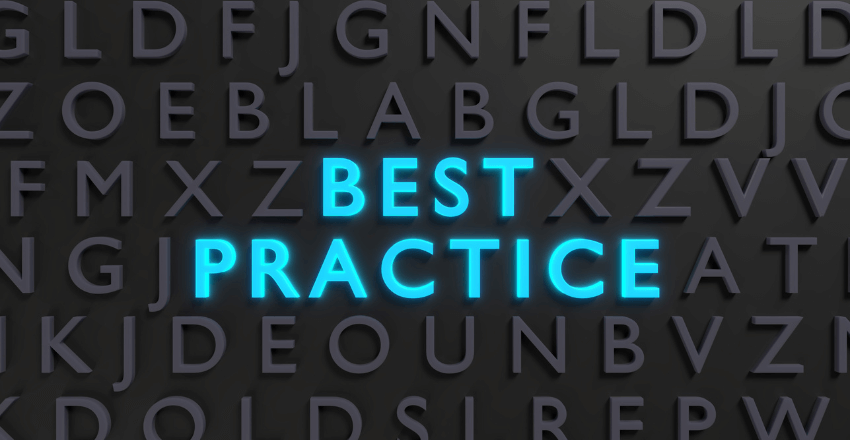
When customizing your WooCommerce store with PHP, it’s essential to follow best practices to ensure a maintainable codebase and a smooth user experience. Here are some valuable tips and guidelines to keep in mind:
1. Structure Your Code
Structure your custom PHP code in a way that makes it easy to maintain and update. Use functions to encapsulate your code and avoid repeating yourself.
2. Adhere to Coding Standards
Follow coding standards to ensure your code is easy to read and understand. Use consistent naming conventions, indentation, and commenting practices.
3. Use Hooks Appropriately
When using hooks to customize WooCommerce, make sure to use them appropriately. Avoid using too many hooks or placing them in the wrong location, as this can affect your online store’s performance.
4. Test Your Customizations
Test your customizations thoroughly to ensure they are functioning correctly and do not cause any conflicts with other plugins or themes. Use a staging site to test your customizations before deploying them to your live site.
5. Stay Up to Date
Stay up to date with the latest versions of WooCommerce and WordPress. This ensures your customizations are compatible with the latest versions and reduces the risk of security vulnerabilities.
By following these best practices, you can create a customized WooCommerce store with PHP that meets your business needs and provides a seamless shopping experience for your customers.
PHP Customization vs. Plugin Development for WooCommerce
When it comes to customizing WooCommerce, you have two primary options: PHP customization and plugin development. PHP customization involves modifying the existing codebase of WooCommerce to add or modify functionality. Plugin development involves creating independent extensions that can be installed and activated within WooCommerce.
There are advantages and disadvantages to both approaches, and the choice ultimately depends on your specific needs and skill level.
PHP for WooCommerce Customization
One of the biggest advantages of PHP customization is that it provides granular control over WooCommerce’s functionality. You can modify almost any aspect of the platform to suit your specific business requirements. This level of customization can be invaluable for businesses with unique or complex needs.
However, PHP customization requires a solid understanding of PHP and WooCommerce’s underlying architecture. It can be challenging for beginners and may require extensive testing to ensure compatibility with future WooCommerce updates.
WooCommerce PHP Development
Plugin development offers a more modular approach to customizing WooCommerce. Plugins are separate entities that can be developed and maintained independently of the core WooCommerce codebase. This approach allows for easier maintenance, as plugins can be updated and reinstalled without affecting the core functionality of WooCommerce.
Plugin development also offers a lower barrier to entry for developers without extensive PHP knowledge. There are several resources and tutorials available to help developers create their own plugins, and there are many third-party plugins available for download that can be modified to meet specific business needs.
However, plugin development may not provide the level of granular control over WooCommerce’s functionality that PHP customization does. It can also lead to plugin bloat and potential compatibility issues with other plugins.
In summary, both PHP customization and plugin development offer valuable ways to customize WooCommerce. The choice ultimately depends on your specific business requirements, skill level, and long-term maintenance strategy.
Conclusion – How to Customize WooCommerce via PHP
Customizing your WooCommerce online store with PHP is a powerful way to unlock its full potential and offer an exceptional shopping experience to your customers. By modifying templates, utilizing hooks, extending functionality with custom PHP functions, and optimizing performance, you can tailor your store to meet your specific business requirements.
It’s essential to follow best practices when customizing WooCommerce with PHP to ensure a maintainable codebase. Stay up to date with WooCommerce updates and compatibility, adhere to coding standards and structure your customizations correctly.
PHP Customization vs. Plugin Development for WooCommerce
While PHP customization offers a great deal of flexibility, there are instances where plugin development may be a more suitable approach. Carefully consider the advantages and disadvantages of each method and use code examples in both scenarios to decide which approach will work best for your online store.
Industry Examples of Successful WooCommerce PHP Customization
To inspire you further, let’s take a look at real-world examples of successful WooCommerce PHP customizations. Notable e-commerce websites that have utilized PHP to customize and extend WooCommerce, resulting in improved user experiences and increased sales.
So what are you waiting for? Start customizing your WooCommerce store with PHP today and unlock its full potential.
FAQs – How to Customize WooCommerce via PHP
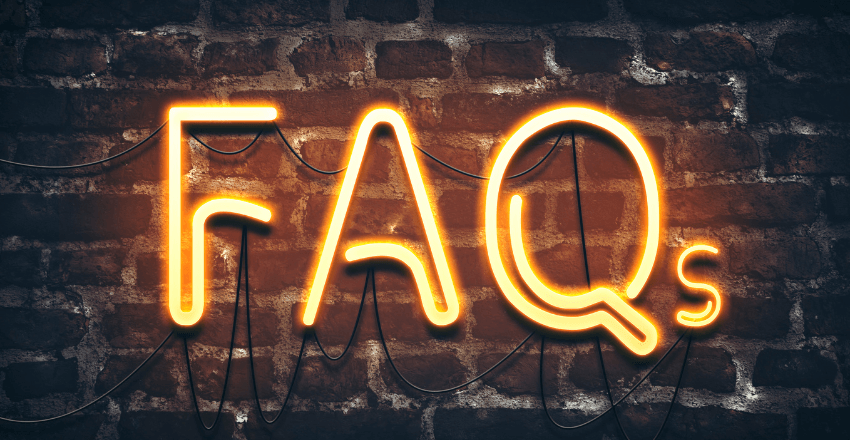
1. What’s the safest way to customize WooCommerce using PHP?
Answer: Always use child themes and custom plugins. This ensures your customizations remain intact even after updating WooCommerce or your theme.
Pro Tip: Never modify core WooCommerce files directly, as updates will overwrite your changes.
2. How can I modify the appearance of WooCommerce products on the Shop page using PHP?
Answer: WooCommerce templates, located in the woocommerce/templates directory, can be overridden in your child theme to customize appearance.
Code Sample:
// To override the product content on the shop page:
// Copy: woocommerce/templates/content-product.php
// To: your-child-theme/woocommerce/content-product.php
// Then, make your desired changes in the copied file.Pro Tip: Always refer to the WooCommerce documentation for template structure and available hooks.
3. How can I add custom fields to WooCommerce products using PHP?
Answer: Use WooCommerce’s built-in actions and filters to add and save custom fields in the product edit screen.
Code Sample:
// Displaying the custom field in the product edit screen
add_action('woocommerce_product_options_general_product_data', function() {
echo '<div class="options_group">';
woocommerce_wp_text_input(array(
'id' => '_custom_field',
'label' => 'Custom Field',
'desc_tip' => true,
'description' => 'Enter custom data here',
));
echo '</div>';
});
// Saving the custom field value
add_action('woocommerce_process_product_meta', function($post_id) {
if (isset($_POST['_custom_field'])) {
update_post_meta($post_id, '_custom_field', sanitize_text_field($_POST
['_custom_field']));
}
});Pro Tip: Always sanitize and validate custom field data to ensure security and data integrity.
4. How can I modify default WooCommerce functionality using PHP?
Answer: Utilize WooCommerce’s hooks (actions and filters) to modify or extend its default behavior without altering core files.
Code Sample:
// Example: Change the default "Add to Cart" button text
add_filter('woocommerce_product_single_add_to_cart_text', function() {
return 'Add to My Cart';
});Pro Tip: Familiarize yourself with WooCommerce’s extensive list of hooks to harness its full customization potential.
Ashley is an esteemed technical author specializing in scientific computer science. With a distinguished background as a developer and team manager at Deloit and Cognizant Group, they have showcased exceptional leadership skills and technical expertise in delivering successful projects.
As a technical author, Ashley remains committed to staying at the forefront of emerging technologies and driving innovation in scientific computer science. Their expertise in PHP web development, coupled with their experience as a developer and team manager, positions them as a valuable resource for professionals seeking guidance and best practices. With each publication, Ashley strives to empower readers, inspire creativity, and propel the field of scientific computer science forward.