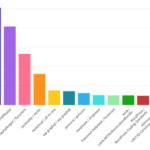Cursor AI is a desktop application designed to help developers write code more effectively. It offers features such as code suggestions, auto-completion, and debugging support.
Step-by-Step Guide

Step 1: Install and Set Up Cursor AI
- Download and Install: If you haven’t already, download and install the Cursor AI desktop application from its official website.
- Launch Cursor AI: Open the application on your computer. Make sure you have it set up properly with any necessary configurations.
Step 2: Create a New PHP Project
- Start a New Project: In the Cursor AI interface, select the option to create a new project. Choose PHP as your programming language. This will set up the environment for PHP coding.
- Explore the Interface: Familiarize yourself with the various features and tools available in Cursor AI, such as the code editor, file manager, and debugging tools.

Step 3: Write the PHP Code
First, let’s create the HTML form file:
<!DOCTYPE html>
<html lang="en">
<head>
<meta charset="UTF-8">
<meta name="viewport" content="width=device-width, initial-scale=1.0">
<title>PHP Calculator</title>
<style>
body {
font-family: Arial, sans-serif;
max-width: 500px;
margin: 50px auto;
padding: 20px;
background-color: #f5f5f5;
}
.calculator {
background-color: white;
padding: 20px;
border-radius: 8px;
box-shadow: 0 2px 4px rgba(0,0,0,0.1);
}
.form-group {
margin-bottom: 15px;
}
label {
display: block;
margin-bottom: 5px;
}
input, select {
width: 100%;
padding: 8px;
border: 1px solid #ddd;
border-radius: 4px;
box-sizing: border-box;
}
button {
background-color: #4CAF50;
color: white;
padding: 10px 15px;
border: none;
border-radius: 4px;
cursor: pointer;
width: 100%;
}
button:hover {
background-color: #45a049;
}
.result {
margin-top: 20px;
padding: 10px;
background-color: #e8f5e9;
border-radius: 4px;
}
</style>
</head>
<body>
<div class="calculator">
<h2>PHP Calculator</h2>
<form action="calculate.php" method="post">
<div class="form-group">
<label for="num1">First Number:</label>
<input type="number" id="num1" name="num1" required step="any">
</div>
<div class="form-group">
<label for="operation">Operation:</label>
<select id="operation" name="operation" required>
<option value="add">Add (+)</option>
<option value="subtract">Subtract (-)</option>
<option value="multiply">Multiply (×)</option>
<option value="divide">Divide (÷)</option>
</select>
</div>
<div class="form-group">
<label for="num2">Second Number:</label>
<input type="number" id="num2" name="num2" required step="any">
</div>
<button type="submit">Calculate</button>
</form>
</div>
</body>
</html>Now, let’s create the PHP file that will handle the calculations:
<!DOCTYPE html>
<html lang="en">
<head>
<meta charset="UTF-8">
<meta name="viewport" content="width=device-width, initial-scale=1.0">
<title>Calculator Result</title>
<style>
body {
font-family: Arial, sans-serif;
max-width: 500px;
margin: 50px auto;
padding: 20px;
background-color: #f5f5f5;
}
.result-container {
background-color: white;
padding: 20px;
border-radius: 8px;
box-shadow: 0 2px 4px rgba(0,0,0,0.1);
}
.back-link {
display: inline-block;
margin-top: 20px;
color: #4CAF50;
text-decoration: none;
}
.back-link:hover {
text-decoration: underline;
}
</style>
</head>
<body>
<div class="result-container">
<?php
if ($_SERVER["REQUEST_METHOD"] == "POST") {
$num1 = $_POST['num1'];
$num2 = $_POST['num2'];
$operation = $_POST['operation'];
$result = 0;
$error = '';
// Validate inputs
if (!is_numeric($num1) || !is_numeric($num2)) {
$error = "Please enter valid numbers";
} else {
switch ($operation) {
case 'add':
$result = $num1 + $num2;
break;
case 'subtract':
$result = $num1 - $num2;
break;
case 'multiply':
$result = $num1 * $num2;
break;
case 'divide':
if ($num2 == 0) {
$error = "Cannot divide by zero";
} else {
$result = $num1 / $num2;
}
break;
default:
$error = "Invalid operation";
}
}
if ($error) {
echo "<h2>Error</h2>";
echo "<p>$error</p>";
} else {
echo "<h2>Result</h2>";
echo "<p>$num1 " . getOperationSymbol($operation) . " $num2 = $result</p>";
}
}
function getOperationSymbol($operation) {
switch ($operation) {
case 'add':
return '+';
case 'subtract':
return '-';
case 'multiply':
return '×';
case 'divide':
return '÷';
default:
return '';
}
}
?>
<a href="calculator.html" class="back-link">← Back to Calculator</a>
</div>
</body>
</html>I’ve created a simple but functional PHP calculator with a clean, modern interface. Here’s what I’ve built:
- calculator.html: A form that allows users to:
- Enter two numbers
- Select an operation (add, subtract, multiply, or divide)
- Submit the calculation
- calculate.php: The PHP script that:
- Processes the form submission
- Performs the requested calculation
- Handles error cases (like division by zero)
- Displays the result in a nicely formatted page
- Input validation
- Error handling
- Clean, responsive design
- Support for decimal numbers
- Clear operation symbols
- Easy navigation between calculator and results
Step 4: Run and Test Your Code
Running and testing your code is an essential part of the development process. It helps you verify that your program works as intended and allows you to identify and fix any bugs or errors.
Execute the Script
Locate the Run Feature:
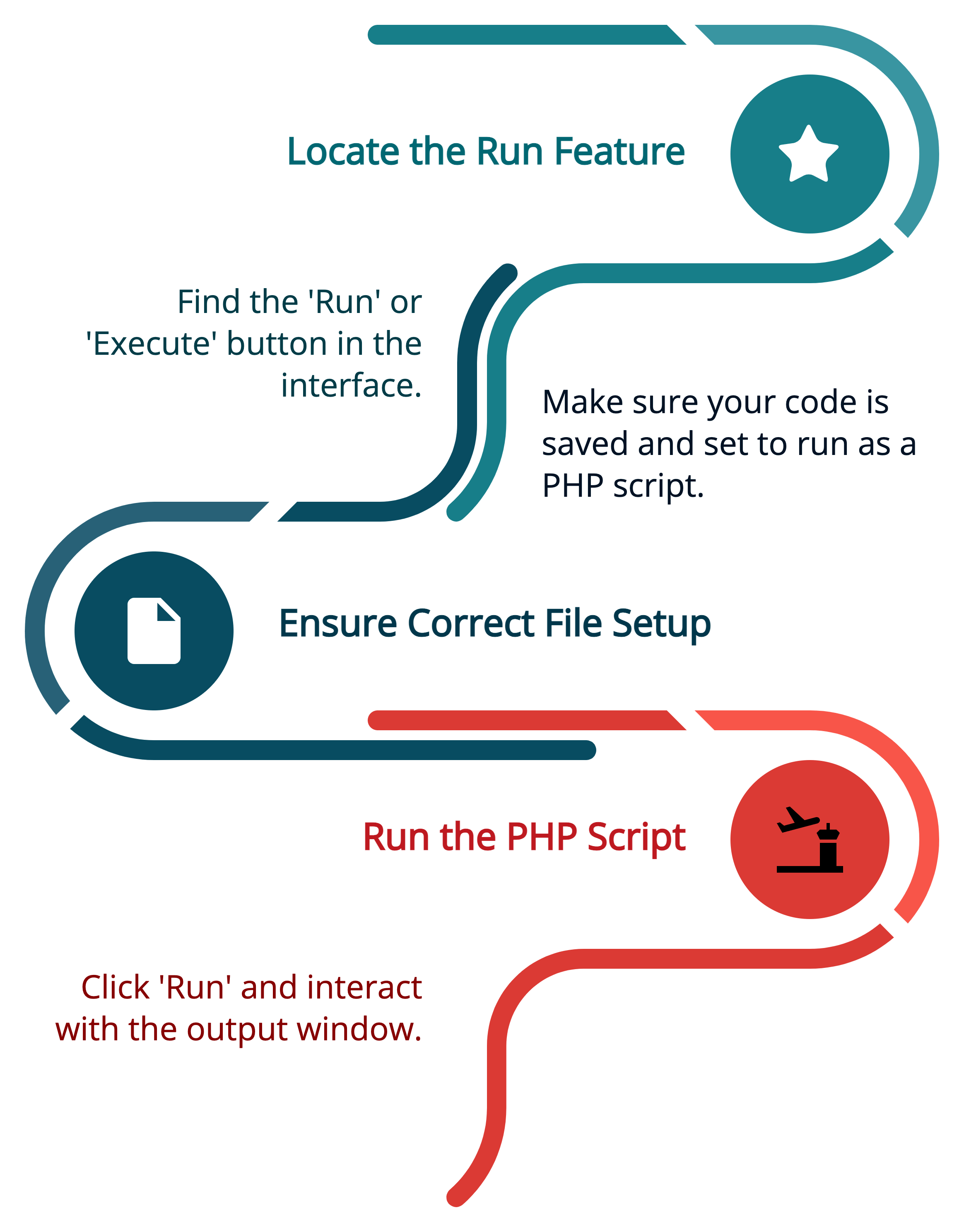
In Cursor AI, look for the “Run” or “Execute” button in the interface. This feature is typically located in the toolbar or menu options of the application.
Ensure that your code is saved and the file is correctly set up to run as a PHP script. The file should have a .php extension.
Run the PHP Script:
Click the “Run” button to execute your script. Cursor AI may open a terminal or output window where you can interact with your program.
Follow the prompts displayed in the output window. The program will ask you to enter two numbers and choose an operation. Make sure to input valid numerical values and one of the specified operations (+, -, *, /).
Observe the Output:
After entering the inputs, observe the output provided by your script. It should display the result of the calculation based on the numbers and operation you entered.
If the output is not as expected, take note of any error messages or unexpected results for further debugging.
Test with Different Inputs
Vary the Inputs:

Testing with a variety of inputs is crucial for ensuring the robustness of your script. Try different combinations of numbers and operations to cover all possible scenarios.
For example, input numbers like 8 and 2, and test each operation (addition, subtraction, multiplication, division) to verify that the calculator handles them correctly.
Edge Cases:
Test edge cases to ensure the script handles exceptions properly. This includes entering zero as the second number when performing division to see if the program correctly displays an error message.
Try entering invalid operations (such as a letter or unsupported symbol) to test the script’s ability to handle unexpected input gracefully.
Check the Logic:
Ensure that the logic for each operation is correctly implemented. For instance, verify that addition and multiplication produce commutative results (i.e., 3 + 5 should equal 5 + 3).
Check that subtraction and division produce correct, non-commutative results (i.e., 8 – 2 should not equal 2 – 8).
Review Error Handling:
Ensure that error messages are clear and informative. If the user inputs an invalid operation or attempts to divide by zero, the script should display a helpful message rather than crashing or producing an incorrect result.
Iterate and Improve:
Based on the results of your tests, make any necessary corrections or improvements to your script. This might involve refining error messages, optimizing the code for efficiency, or adding additional functionality.
Step 5: Debug and Optimize
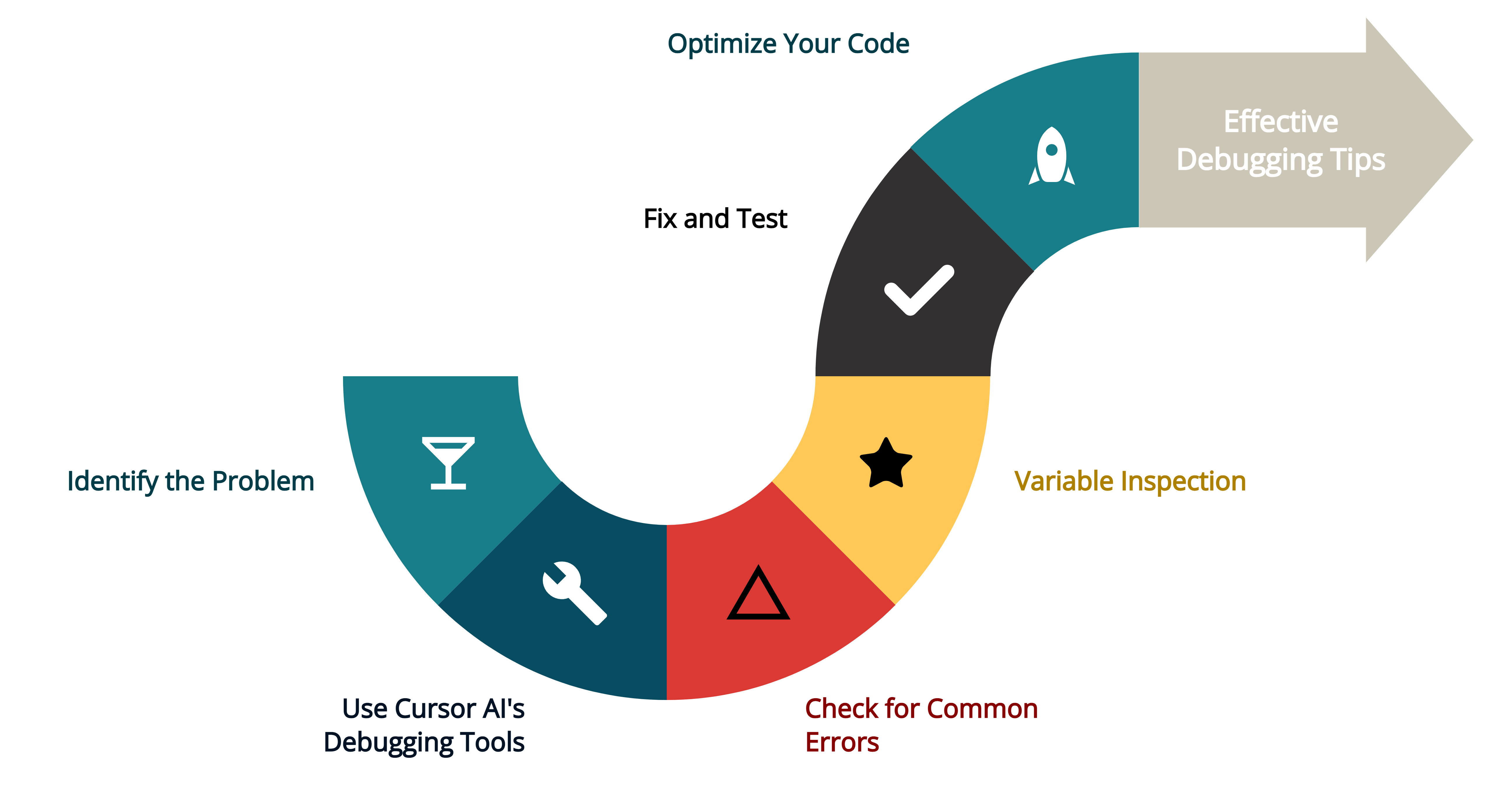
Debugging and optimizing are essential processes that help you enhance your code’s functionality and performance. Here’s how you can effectively tackle both tasks using Cursor AI.
Debugging
Debugging involves identifying and resolving errors or issues in your code. Here’s a detailed approach to debugging using Cursor AI:
Identify the Problem:
Carefully read any error messages or warnings displayed in Cursor AI. These messages often provide clues about what went wrong and where to look in your code.
Run the script with different inputs to see if the error is consistent or only occurs under certain conditions.
Use Cursor AI’s Debugging Tools:
Syntax Highlighting: Cursor AI typically highlights syntax errors in real-time. Look for underlined or color-coded errors in your code.
Breakpoints: Set breakpoints to pause execution at specific lines of code. This allows you to inspect variables and control flow at critical points.
Step Through Code: Use step-by-step execution to follow the logic flow. This helps you identify where the code deviates from expected behavior.
Check for Common Errors:
Syntax Errors: Ensure that all PHP tags (<?php ?>), braces, brackets, and semicolons are correctly placed.
Logic Errors: Verify that calculations and operations are implemented correctly. Check if the control flow (e.g., if statements, loops) behaves as expected.
Variable Inspection:
Use variable inspection tools to check the values of variables during execution. Ensure they hold the expected data types and values.
Print variable values to the console using echo or var_dump() for additional insights during troubleshooting.
Fix and Test:
Apply fixes based on your findings and rerun the script to see if the issue is resolved.
Continue testing with various inputs to ensure the problem is fully addressed and no new issues arise.
Optimize Your Code
Optimization involves making your code more efficient, readable, and maintainable. Here’s how to optimize your script with Cursor AI:
Review Code Structure:
Ensure your code is logically organized and easy to follow. Use functions to encapsulate repeated logic and maintain a clean structure.
Replace complex expressions with simpler ones where possible. This can make your code more efficient and easier to understand.
Utilize Cursor AI Suggestions:
Cursor AI may provide suggestions for optimizing your code. These might include removing redundant lines, refactoring code for clarity, or using more efficient algorithms.
Pay attention to these suggestions and evaluate their impact on performance and readability.
Improve Performance:
Look for opportunities to reduce computational complexity. For instance, avoid unnecessary calculations or repeated operations within loops.
Optimize data handling and storage. Ensure that variables are used efficiently and unnecessary memory usage is minimized.
Enhance Readability:
Use clear, descriptive variable names and add comments to explain complex logic or important sections of code.
Maintain consistent formatting and indentation to improve the overall readability of your script.
Test After Optimization:
After implementing optimizations, thoroughly test your script to ensure functionality remains intact and performance is improved.
Verify that the program still handles edge cases correctly and that error handling remains effective.
You’ve learned how to use the Cursor AI desktop application to write a PHP script for a simple calculator. This process not only helps you develop coding skills but also familiarizes you with the powerful features of Cursor AI. Continue experimenting with different projects to enhance your proficiency in PHP and other programming languages.
Michael is an accomplished technical author renowned for his expertise in scientific computer science. With a distinguished career as a development manager at Yahoo, Walmart, and FedEx, he has demonstrated exceptional leadership and technical acumen in delivering successful projects.
With an unwavering interest in PHP development, Michael has been at the forefront of this powerful programming language for the past 22 years. His passion for PHP has driven him to explore its vast potential and harness its capabilities to create innovative and scalable web solutions. Michael’s expertise in PHP development encompasses various frameworks, libraries, and best practices, making him a trusted authority in the field.



![How to use Cursor AI to write PHP Code[Example]](https://hirephpdeveloper.dev/wp-content/uploads/2025/03/How-to-use-Cursor-AI-to-write-PHP-Code-1-150x150.png)